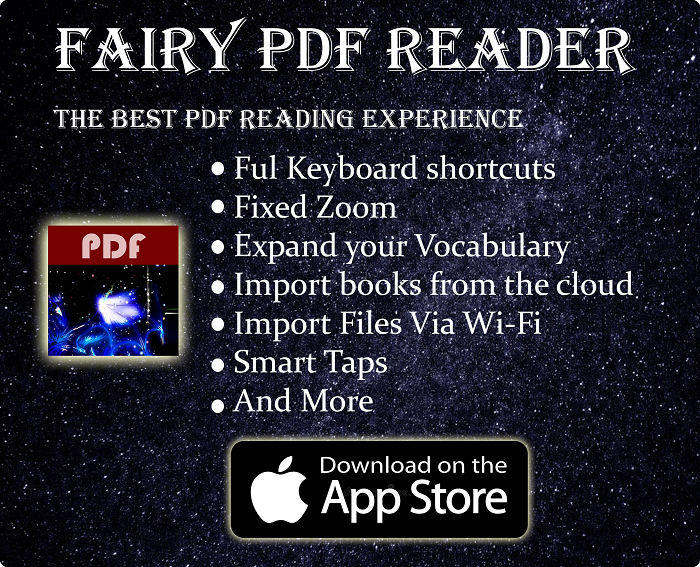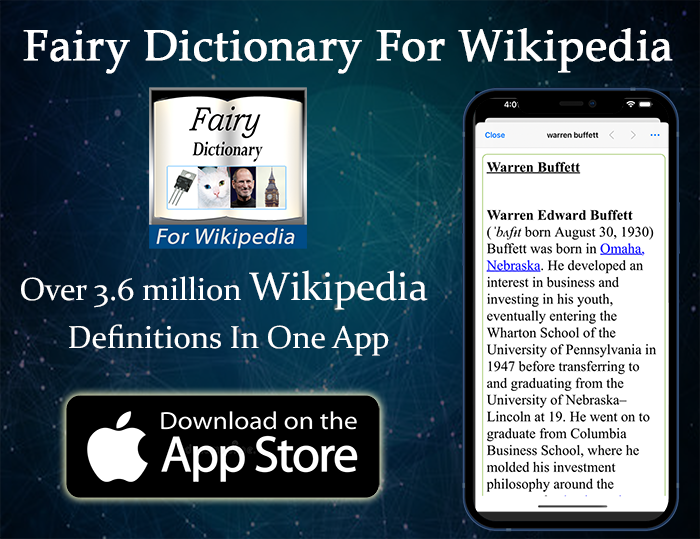Let’s Compare Between The Thinkpad T14 & T14s
If you read my article about ThinkPad model numbers & series, you already know that the ThinkPad with S suffix represents slimmer variation of the model. But that’s not all there’s about them. For each S variation, there are many internal differences that could make a difference in your buying decision. In this post. we will take a detailed look at all these differences between the ThinkPad T14 & T14s, the comparison will include the main differences between the Intel & AMD models as well. Just like the case for each comparison I make. I won’t pass judgment on which ThinkPad is better, but will rather compare each aspect on its own to help you decide on your own.
Now, let’s get started~
Buy from Amazon & eBay:-
ThinkPad T14 (AMD):-
#CommissionsEarned
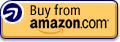



ThinkPad T14 (Intel):-
#CommissionsEarned
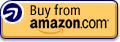



ThinkPad T14s (AMD):-
#CommissionsEarned
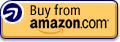



ThinkPad T14s (Intel):-
#CommissionsEarned
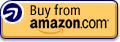




Quickly go to:-
- CPU
- Difference In Displays Options
- Soldered Ram & Max Supported RAM
- SSD Upgradability
- Comparing The Weights
- Thermal Management
- Battery Capacity
- Built-In Ethernet Port, And Ethernet Extension Connector
- Thunderbolt 3 Support
- What Ports Each Model Has In General?
- And Finally
- Sources & Useful Links
- See Also:-
CPU

According to Lenovo’s website, there are multiple options for the CPU, for both ThinkPad T14 & T14s:-
-
- 3rd Generation AMD® Ryzen™ 5 Pro 4650U Processor (2.10 GHz, up to 4.00 GHz Max Boost, 6 Cores, 12 Threads, 8 MB Cache)
- 3rd Generation AMD® Ryzen™ 7 Pro 4750U Processor (1.70 GHz, up to 4.10 GHz Max Boost, 8 Cores, 16 Threads, 8 MB Cache)
- 10th Generation Intel® Core™ i5-10210U Processor (1.60GHz, up to 4.20GHz with Turbo Boost, 4 Cores, 6MB Cache)
- 10th Generation Intel® Core™ i5-103010U Processor with vPro™ (1.60GHz, up to 4.40GHz with Turbo Boost, 4 Cores, 6MB Cache)
- 10th Generation Intel® Core™ i7-10510U Processor (1.80GHz, up to 4.90GHz with Turbo Boost, 4 Cores, 8MB Cache)
- 10th Generation Intel® Core™ i7-10610U Processor with vPro™(1.80GHz, up to 4.90GHz with Turbo Boost, 4 Cores, 8MB Cache)
Generally speaking, having more cores with the AMD Ryzen CPUs will help you with multitasking. AMD CPUs are also more power-efficient CPUs as well. Intel CPUs usually win when it comes to single-core performance. The choice between Intel & AMD affects some of the other features, as we will see shortly.
Difference In Displays Options

Both the ThinkPad T14 & T14s give you the following display options, for both AMD & Intel models:-
-
- 14-Inch FHD (1920 x 1080) IPS, anti-glare, 250 nits
- 14-Inch FHD (1920 x 1080) IPS, anti-glare, touchscreen, 300 nits
- 14-Inch FHD (1920 x 1080) IPS, anti-glare, low power, 400 nits
- 14-Inch FHD (1920 x 1080) IPS, anti-glare, touchscreen with Privacy Guard, 500 nits
There are additional display options for each model. Depending on the CPU model.
The Intel version of both T14 & T14s also offers the following display option:
-
- 14-Inch UHD (3840 x 2160) IPS, glossy with Dolby Vision™ HDR 400, 500 nits
Intel version of T14 AMD offers the following option:-
-
- 14-Inch HD (1920 x 1080) anti-glare, 220 nits
AMD version of T14 AMD offers the following option:-
-
- 14-Inch HD (1366 x 768) anti-glare, 220 nits
From the lists above. It’s easy to see that the Intel model offers the best display option:- The UHD display. Although the other display options aren’t that bad either.
Soldered Ram & Max Supported RAM
The T14 has one replaceable RAM stick, the other stick is soldered to the motherboard. The T14s has both RAM sticks soldered, meaning that the amount of RAM you get when you buy the laptop will stick with you thorough the life of it.
The max RAM each model supports is different as well. The T14 supports up to 48GB, depending on the capacity of the soldered RAM stick. While the T14s supports up to 32GB.
The flexibility and the max supported RAM makes the T14 a clear winner here. If you plan on getting the T14s, you really have to plan the amount of RAM you will need in advance, which kinda sucks.
SSD Upgradability
In case what I said about upgrading the soldered RAM made you worry about the SSD upgrades. Don’t worry, since both T14 & T14s has m.2 slot. So you could upgrade or replace the SSD at any time. In my opinion, having a soldered SSD is way worse than soldered RAM, since that part is more prone to failure, which would turns the laptop unusable if it was soldered.
Comparing The Weights
The T14s is slightly lighter than the tT14. Depending on the configurations, its weight starts at 2.8 lbs (1.27 kg). While the T14’s weight starts at 3.23 lbs (or 1.46 kg), again, depending on the configurations. The difference isn’t really that huge, but it’s worth pointing out.
Thermal Management
Internal thermal management are quite different depending on the ThinkPad model, CPU model, and whether the model have discrete GPU or not.
T14
T14 with Intel CPU & integrated GPU (no discrete GPU) is equipped with a thin single heat pipe:-

T14
T14 with Intel CPU with discrete GPU has dual heat pipes:-

T14 with AMD CPU has dual heat pipes:-
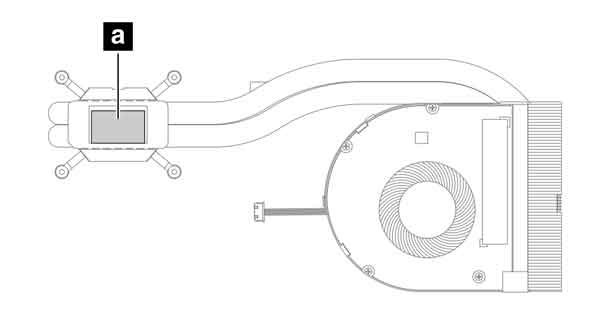
T14s
T14s models with either Intel or AMD CPU have a wide single heat pipe:-

Battery Capacity
T14s has a slightly larger 57Wh battery, compared to the 50Wh that comes with the T14.
Built-In Ethernet Port, And Ethernet Extension Connector
T14 comes equipped with a build-in Ethernet port on the right side. While the T14s does not. However, the T14s can have an Ethernet port using the Ethernet extension connector Gen 2. In my opinion, having a built-in Ethernet port is way more convenient than having to use an adapter, but that’s better than nothing.
Thunderbolt 3 Support
Both T14 & T14s come with Thunderbolt 3 port, but that’s only the case for the Intel models. If you care about gaming in the long-term, then having Thunderbolt 3 can be quite useful, since it allows you to use an external GPU. For business & general uses, Thunderbolt 3 gives you the ability to use Lenovo’s dock or fast Ethernet.
Instead of Thunderbolt 3, AMD models come with USB-C port, which is more than capable for most uses.
What Ports Each Model Has In General?
There are different ports configurations between the different models. We just saw how the availability of Ethernet & thunderbolt depends on the model, but what about other ports?
Basically, all models of T14 & T14s (both AMD & Intel) share the following ports:-
-
- USB 3.2 Gen 1 (always on).
- Kensington lock slot.
- USB-C power input.
- USB 3.2 Gen 1.
- HDMI port.
- Headphone / mic combo.
The following table showcases the differences in the ports configurations:-
| Port Name | Thinkpad T14s (AMD) | Thinkpad T14s (Intel) | Thinkpad T14 (AMD) | Thinkpad T14 (Intel) |
| Smart card reader | Optional | Included | Optional | Included |
| USB-C | USB-C Gen 2 | USB-C Thunderbolt™ 3 | USB-C | USB-C Thunderbolt™ 3 |
| MicroSD card reader | No | No | Yes | Yes |
| Ethernet port RJ45 | No | No | Yes | Yes |
| Expanding Options | – Network extension for Ethernet – Side mechanical docking |
– Network extension for Ethernet – Side mechanical docking |
Side mechanical docking | – Network extension for Ethernet – Side mechanical docking |
As the table mentioned, the smart card reader is optional in AMD models. Meaning that you could add it during the customization stage before you buy it. If you’re buying your laptop from other site than Lenovo’s, then you have to make sure it has it.
You can see the ports configurations in action in the following pictures (taken directly from Lenovo’s website):-
Thinkpad T14 (AMD) Ports
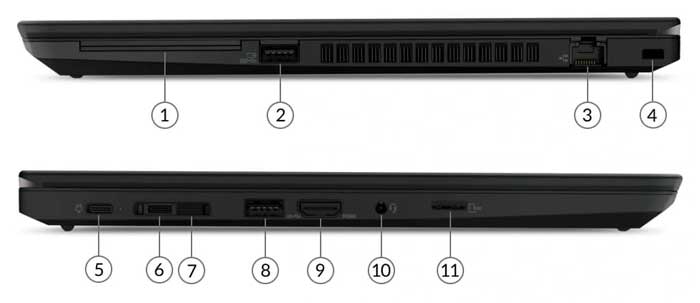
1- Optional Smart card reader
2- USB 3.2 Gen 1 (always on)
3- RJ45 Ethernet
4- Kensington lock slot
5.-USB-C power in
6- USB-C
7- Side mechanical docking
8- USB 3.2 Gen 1
9- HDMI
10- Headphone / mic combo
11- MicroSD card reader
Thinkpad T14 (Intel) Ports

1- Smart card reader
2- USB 3.2** Gen 1 (always on)
3- RJ45
4- Kensington lock slot
5- USB-C power input
6- USB-C Thunderbolt™ 3
7- Network extension for Ethernet/side mechanical docking
8- USB 3.2** Gen 1
9- HDMI
10- Headphone / mic combo
11- MicroSD card reader
Thinkpad T14s (AMD) Ports

1- Optional Smart card reader
2- USB 3.2 Gen 1 (always on)
3- Kensington lock slot
4- USB-C power input
5- USB-C Gen 2
6- Network extension for Ethernet/side mechanical docking
7- USB 3.2 Gen 1
8- HDMI
9- Headphone / mic combo
Thinkpad T14s (Intel) Ports

1- Smart card reader
2- USB 3.2 Gen 1 (always on)
3- Kensington lock slot
4- USB-C power input
5- USB-C Thunderbolt™ 3
6- Network extension for Ethernet/side mechanical docking
7- USB 3.2 Gen 1
8- HDMI
9- Headphone / mic combo
And Finally
I sincerely hope my comparison has showed you all the main difference between the ThinkPad T14 & T14s, and see you again in another article.
Buy from Amazon & eBay:-
ThinkPad T14 (AMD):-
#CommissionsEarned
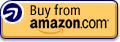



ThinkPad T14 (Intel):-
#CommissionsEarned
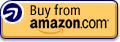



ThinkPad T14s (AMD):-
#CommissionsEarned
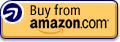



ThinkPad T14s (Intel):-
#CommissionsEarned
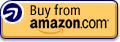




Sources & Useful Links
See Also:-
-
- Introduction to selenium web driver series. What is it? And what browsers & programming languages it supports – Tech Fairy
- What are 60% Keyboards (65%)? And what are their advantages & disadvantages – Tech Fairy
- 40% Keyboards Form Factor, What are they? And why would you use one? – Tech Fairy
- Why ThinkPad laptops are popular, and what are their advantages?
- What are business-grade laptops? What are their advantages? And which one to buy?
- Java VS Python VS C# detailed comparison, which language to learn first?
- Do you need an Expensive motherboard for gaming?
- What is the meaning of the different USB port colors? (blue, teal blue, yellow, red, black)
- Why motherboards & laptops still come with USB 2.0 ports When USB 3.0 Is Backward Compatible?
- USB 2.0 VS USB 3.0 Comparison: What are the differences between the two ports?