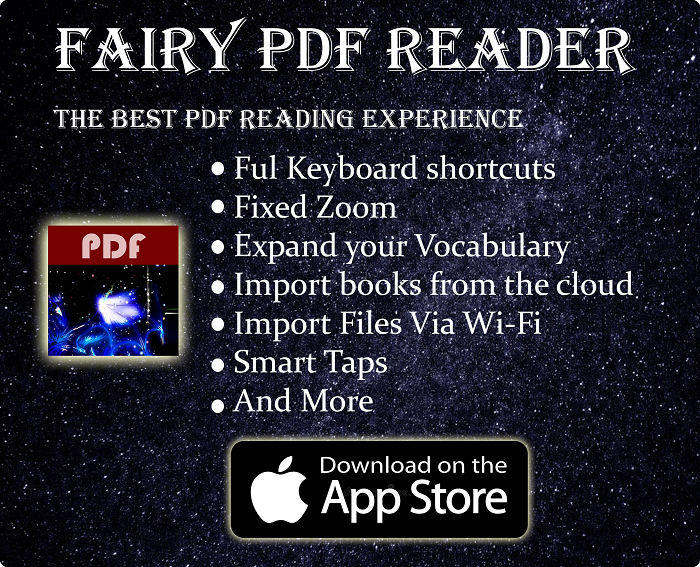8Bitdo Lite Is A Unique Controller, Here’s How My Experience With It Was
I bought two of 8Bitdo Lite with my own money. I was looking for a small controller I could carry in one hand & use as a shortcuts remote, as well as do some gaming with it. I reviewed 8Bitdo Micro before & it served that cause well. But the idea of having a similar controller with more customizable buttons & larger footprint was too alluring, so I got to try this one as well.
I have my two 8Bitdo Lite for few weeks now. I tested them on many devices & operating systems. For both playing games & as shortcuts remote. To give you my findings in a nutshell. 8Bitdo Lite is great good for platforming & 2D games, as well as retro games. It can also be used to play some 3D games to a good degree, but there are better options for that. The larger size made it more comfortable to hold than the Micro. I have made sure to compare the two controllers multiple times throughout the review. In case you have similar needs & wanted the best one for you.
While I can’t recommend 8Bitdo Lite as an all-round controller, it is nice to have it if your use case fits into one of the many I showcased in this review.
Buy from Aliexpress
Buy from Amazon:-
#CommissionsEarned
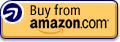
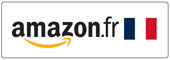

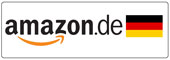


Quickly go to:-
- Pros Of 8Bitdo Lite
- Cons Of 8Bitdo Lite
- An Overview Of 8Bitdo Lite
- 2 Modes To Choose From
- Testing 8Bitdo Lite On PC For Gaming
- Using 8Bitdo Lite To Input Shortcuts On PC
- Testing 8Bitdo Lite On The Switch
- Testing 8Bitdo Lite On Android (Gaming + Shortcuts)
- Testing 8Bitdo Lite On Retropie (On Raspberry Pi 4)
- Testing 8Bitdo Lite On Ios (Ipad Pro)
- So, Can You Play 3D Games With 8Bitdo Lite
- And Finally
- More On Tech Fairy:-
Pros Of 8Bitdo Lite
- Pretty light & comfortable to hold, and with a good retro feel.
- Has more buttons to customize than the 8Bitdo Micro.
- Supports X-Input
- Very portable.
- The turbo function can be so convenient in many games.
Cons Of 8Bitdo Lite
- The R3 & L3 buttons are hard to press.
- You can’t wake the Nintendo Switch with it when it’s in sleep mode.
- It would have been nice if it also had keyboard mode.
An Overview Of 8Bitdo Lite

For a starter, let’s take a quick look at the 8Bitdo Lite. It has a rounded rectangular body with no grips. It’s quite light, and that makes it comfortable to hold (though I don’t think the “Lite” in the name has anything to do with its actual weight).
The buttons layout is similar to a regular controller, except that you get two d-pads in place of the two analog sticks. The 2 D-Pads act as analog sticks in the games that require them, which make it technically possible to play on any game on it. Pressing down on any of the D-Pads activates the R3/L3 buttons. I found it hard to do so, which is one of my main complaint about the controller.

The shoulder buttons are arranged horizontally. The R2/L2 buttons are quite small & cute on their own. There’s enough distance between R1/L1 & R2/L2 to make it much harder to press R1 while trying to press R2, and vice versa. Still, the arrangement makes take a little time to get used to.
8Bitdo Lite comes in two colors:- yellow & turquoise, the same variants Nintendo used on the Switch Lite. I own both colors, and I personally like the turquoise more. I noticed the trend of 8Bitdo offering two colors at most for each controller. I wish they offered more colors, as I would love to have a red one.

The buttons of the D-Pad are clicky & give you a good feedback, but not too clicky that it annoys you. The rest of the buttons are slightly less clicky, which is something I appreciate. The controller is comfortable to hold, and it’s large enough that it doesn’t feel cramping.
2 Modes To Choose From

8Bitdo Lite supports 2 modes. Which you can switch between using the toggle switch button at the middle:-
-
- X mode, which is generally suitable for PC gaming.
- S mode, for Switch games.
Sadly speaking, 8Bitdo Lite has no keyboard mode, which was a great feature of the micro gamepad.
For the devices not mentioned above, I simply tried each mode until I found a mode that worked 100% well. Unless mentioned otherwise, I haven’t encountered any pairing issues in any of the devices I tested it with. It worked well on all these devices after pairing, although I had to use a certain mode in some cases.
Testing 8Bitdo Lite On PC For Gaming
I used the two controllers I have to play Honkai StarRail (on two different computers). As mentioned earlier, the two D-pads simply act as analog sticks. The main D-Pad is used to move the character, while the second D-Pad for the camera. Since the game doesn’t have real-time combat or interactions, it was quite fine to play the game with. A game that requires the analog precision or moving the camera won’t be fun to play with this controller. It will technically work, but may not be the best experience. This particularly goes to any games that involve aiming.
8Bitdo Lite has a nice turbo function in X mode. Which can be useful in many situations, like skipping unnecessary dialog in some games. The function can be activated by holding the key you want to repeat, then pressing the star button once. If you did that right, holding down the button you picked will cause that button to be activated continuously as long as you’re holding it down. There’s no light indication for that on the controller itself.
Using 8Bitdo Lite To Input Shortcuts On PC
I dedicated a section of this review for using 8Bitdo Lite as a shortcuts remote, since I am aware not everyone would be interested in that
I find it quite convenient to use controllers to input shortcuts & control my PC in general. And specially for applications that requires you to input many shortcuts like Photoshop, and particularly when you use it with a graphics tablet, where having the keyboard nearby can be cumbersome sometimes. A small remote can make a huge difference here. The problem with any shortcut remote solution is that there’s no enough buttons to do everything, and nothing ever rivals the keyboard’s ability to input many shortcuts, so having more buttons is always welcome.
8Bitdo Lite allows you to program 23 shortcut using a program like JoyToKey, one for each key, 25 if you counted the hard-to-press R3 & L3 buttons. That’s more than enough to program all the shortcuts you use most of the time (unless you’re a really, really incentive user). It’s also more than the 8-15 buttons you usually get in most graphics tablets or their remote accessories.
In my case, I wanted to program even more than that. I needed about 35 shortcuts for Photoshop. Since I wanted to be able to get rid of the keyboard altogether if I want to. My solution was to develop my own custom program, which allows me to activate different shortcuts based on how many buttons I press simultaneously (e.g. press A to do shortcut #1, press B to do shortcut #2, and press A + B to do shortcut #3, etc). This pretty much solves the problem of needing unrealistic number of keys in a gamepad. I could have 50 or even 80 shortcuts, or even more if I wanted to.
While the 8Bitdo Micro made it very possibly to use Photoshop without a keyboard, 8Bitdo Lite made it even better by having these extra keys.
Testing 8Bitdo Lite On The Switch

Since it’s obvious 8Bitdo Lite would be great for 2D platformer, my first game of choice to try on the Switch was Super Mario Wonder. The D-Pad felt like it was made for the game. I am not the kind of people who requires specific tactile feeling on my controllers. I can literally play with any controller as long as it works, but I can recognize good one when I try it.
Another game I tried was Disgaea 6, that’s one game that seemed to work well with it, but since the D-Pads acts as analog sticks in the games that require it, the left analog simply moves the cursor around. So you will have to use the separated D-Pad buttons to move the cursor discretely. The experience was identical to playing the game with the left joycon.
I wanted to try some game that requires both analog sticks, and I picked Portal 1 for that. The experience varied by the stage I was playing. Moving the camera with the right D-Pad felt a bit slow. The left analog stick lacked some precision, but I would say the game was playable with this controller, but it wasn’t exactly optimal.
One bad aspect I noticed is that I couldn’t wake up the Switch with the home button on 8Bitdo Lite itself. I had to wake up the switch first before being able to do anything with the controller. I mean, come on, even cheap Switch controllers have that feature.
Testing 8Bitdo Lite On Android (Gaming + Shortcuts)
Gaming

Just like the case with PC, I used 8Bitdo Lite with Android in 2 different ways, one for emulating & playing games, another for controlling other apps. I tried NES emulating with the NostalgiaNES emulator. As well as Sonic 3 on the SuperMD Genesis Emulator. Since all these are 2D games that would benefit from a great D-Pad. I had a good time playing them. Since 8Bitdo Lite is small enough to fit into your pocket, it could make for a good way to play retro games anywhere. Though I would rather carry the Micro controller since it’s smaller & easier to slip into my pocket, but for longer playing sessions, 8Bitdo Lite is the better choice. I haven’t noticed any lag or similar issues in my tests.
Shortcuts Input
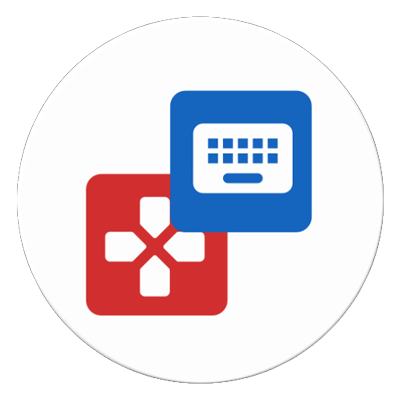
Let’s talk about shortcut inputting & controlling other apps. I used an app called Key Mapper to program the shortcuts I wanted in my non-gaming apps. It is an app that allows you to map any button to do a combination of taps, gestures & other things, even if the app doesn’t support gamepad or keyboard shortcuts. Some of the stuff you could do with it:-
-
- Turn pages in my ePub reader.
- Scroll up & down, in the amount you chose, and in literally any app.
- Dismiss the YouTube video I am currently watching.
- Play or pause the video I am watching.
- Jump backward/forward in the video.
The limit of what you could do with an app like that is your imagination. Key Mapper was able to detect all the buttons in 8Bitdo Lite, except for the 2 D-Pads. According to the app developer, this has to do with the way Android handles accessibility input. Despite that, you end up with at least 16 buttons to configure to your heart content. You could program the keys for each app specifically too.
Unfortunately, the app development stopped a while ago. But it’s not the only option for that (although it’s still the one I am currently using).
Testing 8Bitdo Lite On Retropie (On Raspberry Pi 4)

Retropie, and emulation & 2D platformers in general, is one of my first systems to try 8Bitdo Lite on (I probably sound like a broken record right now, haha). So I tried 8Bitdo Lite on my Retropie setup on my Raspberry Pi 4. At first, I tried pairing it using the X-Input mode (X). It worked, but Retropie couldn’t detect the R2 & L2 buttons. While I was able to play games without them, this is a deal breaker for me, as I do play games that require these buttons (mainly PSX & Nintendo 64 games).
I switched to D Mode to see how it worked. It recognized the buttons, but I couldn’t help notice a bit of lag at first, but after I kept playing, the lag disappeared.
I played Legacy of The Wizard on NES, and to test whether the lag would come back, as it worried me a bit. The distance between the controller & my Raspberry Pi 4 was less about 1 meter, so that wasn’t a factor. I played a bit more & then come back later & played some more games, and the lag never appeared again, but I thought I had to mention it.
One of the games I played was Machine Hunter on PSX, a top down camera shooter game that would benefit from the great D-Pad on 8Bitdo Lite. Sunset Raider on the Genesis was another game I enjoyed with it. I also tried Twisted Metal 2 on PSX. The placement of the shoulder buttons threw me off at first, but I started to get used to them to a degree.
Testing 8Bitdo Lite On iOS (iPad Pro)

Pairing 8Bitdo Lite to iOS was tricky. No matter what I tried, the controller never showed up in the list of devices to pair, and no matter what mode I set it to. It turned out I had to pair it from the accessibility section of the settings app. I don’t know why that’s the case, but after that, it worked fine.
Since 8Bitdo Lite has no keyboard mode. I couldn’t test in the apps that works well with keyboard shortcuts, like my app Fairy PDF Reader (shameless plug, lool). This makes me consider actually adding joystick support to it in the future, assuming that’s possible. Gaming on the other hand, went quite well, Honkai Star Rail worked without any issues, just like on PC. As I mentioned above, the game can be totally played without real analog sticks, as it’s a turn-based gacha that doesn’t require any precision or timing with the analog sticks. You only use the analog to move around & to control the camera, and not during fights.
Again, It would have been nice if 8Bitdo Lite had a keyboard mode. It’s one of the aspects where the Micro controller shined. It’s sad you can’t do gestures mapping in iOS the same way you could in Android. I am not one to start a mobile platforms war here, but Android is much better than iOS with these things.
So, Can You Play 3D Games With 8Bitdo Lite
The short answer to that is yes, and if you’re insistent, you could play literally any game with it, but it’s not optimal. As I mentioned before, moving the camera around is slower & aiming is less precise using the two D-Pads. It could totally be used on the less demanding games though.

If you liked 8Bitdo Lite, and wanted a similar controller you could play all games with. There’s an alternative to it. Which is the 8BitDo Lite 2 controller. It has a similar design, but with two analog sticks instead of the two D-Pads. I considered getting one for my shortcuts input, but preferred to have the two D-Pads of this one. It can play any game, even though it may not give you the same excellent experience on 2D games as 8Bitdo Lite.

There’s also special edition called 8BitDo Lite SE, which has a similar design to the Lite 2, but with no shoulder buttons & more posh look. It can also be used on any game if you don’t mind having more face buttons. It still takes some time getting used to. I have a purple one, and I plan on reviewing that here on Tech Fairy. So stay tuned for it.
And Finally
Just like the case with the 8BitDo Micro, 8Bitdo Lite is a niche controller, and can’t optimally play every single game, but it’s useful for the scenarios it was made specifically for, which are retro & 2D games. I give it credit for being light & comfy to hold in my hands. Its size is not something many people would complain about, compared to the Micro controller. For shortcuts input, it’s also a great if you don’t mind its size & wanted the additional buttons.
Thank you for reading this review! And I hope to see you again in another review. If you’re an iOS user, check out my Fairy Apps here, which I hope you find interesting.
Buy from Aliexpress
Buy from Amazon:-
#CommissionsEarned
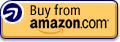
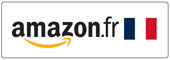

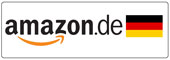


More On Tech Fairy:-
-
- 8BitDo Micro review a cute small controller for gaming & productivity (For PC, Switch, iOS & Android)
- Introduction to selenium web driver series. What is it? And what browsers & programming languages it supports – Tech Fairy
- What are 60% Keyboards (65%)? And what are their advantages & disadvantages – Tech Fairy
- 40% Keyboards Form Factor, What are they? And why would you use one? – Tech Fairy
- Why ThinkPad laptops are popular, and what are their advantages?
- What are business-grade laptops? What are their advantages? And which one to buy?
- Java VS Python VS C# detailed comparison, which language to learn first?
- Do you need an Expensive motherboard for gaming?
- What is the meaning of the different USB port colors? (blue, teal blue, yellow, red, black)
- Why motherboards & laptops still come with USB 2.0 ports When USB 3.0 Is Backward Compatible?
- USB 2.0 VS USB 3.0 Comparison: What are the differences between the two ports?