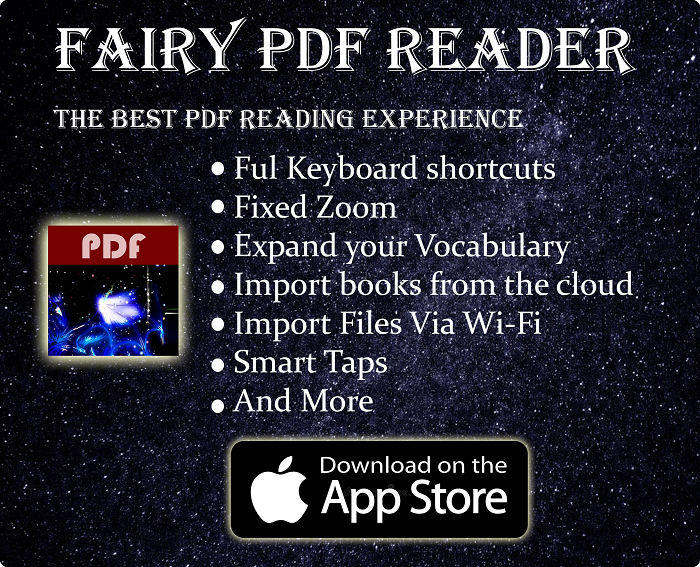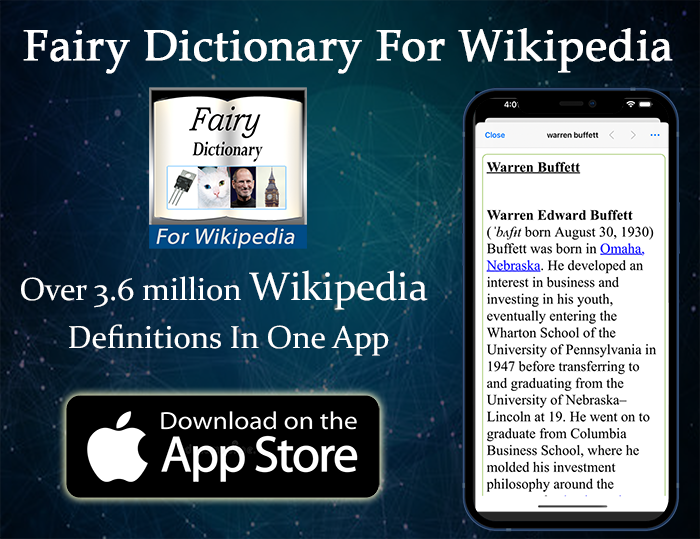The Two Ports May Look Similar, But They Have Many Technical Differences
Have you ever wondered what are the differences between USB 2.0 & USB 3.0? Or whether your computer have the later? The two ports may look similar, but there are many technical differences between them, which can be quite useful to know in various situations.
In this post, I will explain in details the difference between USB 2.0 & 3.0.
Quickly go to:-
Max Speed
This is the main difference between the two ports. It’s the main reason why you should use a USB 3.0 port if you device supports it. Overall, each version of USB port was faster than the one before it. When it came out, USB 2.0 was multiple times faster than USB 1.1, and so USB 3.0 is faster than USB 2.0. The upcoming USB 4.0 is going to be much faster than all of them.
For the devices that don’t need much bandwidth, like a computer mouse, there’s no noticeable difference between the two, so you better save yours USB 3.0 for the devices that actually needs it.
The theoretical speed of USB 2.0 is 480 Mb/s, while the theoretical speed of USB 3.0 is 5 Gbit/s. I say theoretical because you are unlikely going to get that speed in reality, but even if we are to measure the actual speed of each port, USB 3.0 will still be multiple times faster than 2.0.
It’s worth noting that the subsequent versions of USB 3.0, like USB 3.1, has an even faster transfer speed of 10 Gbit/s, while USB 3.2 transfers data at a faster speed of 20 Gbit/s.
If you have a HDD or SSD that has USB 3.0 support, you will notice a real difference in reading or copying speed if you connected to USB 3.0 port rather USB 2.0.
Pins
This is where the comparison between the two ports gets a bit technical. Knowing the pins will come in handy when I start explaining charging speeds & other things later on.
On one hand, USB 2 uses 4 pins, 2 to send & receive data, and another 2 to power-up your device. The pins look like this:-

On the other hand, USB 3/3.1 uses 9 pins. 2 of them for sending & receiving USB 2.0 data (if you connected a USB 2.0 device to your computer), another 4 pins for sending & receiving USB 3.0 data (if you connected a USB 3.0 device). The other 3 pins are for powering-up your device. The pins look like the picture below, notice the 4 pins we saw earlier are there, along with additional 5 pins:-
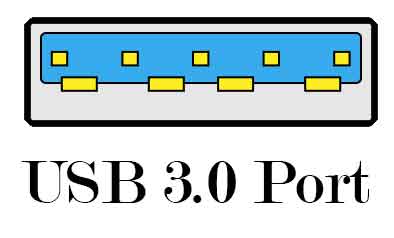
Charging Speed
While both ports operate at 5V power, The current USB2 port can provide is 500mA, as opposed to the 900mA USB 3.0 provides. The higher current allows USB3 to charge your device faster. To get the faster charging speed, the device needs to support USB 3.0, so plugging a USB 2.0 device into USB 3.0 won’t give you that charging speed, and vice versa, plugging a USB 3.0 device into USB 2.0 port won’t give you that either. As a rule of thumb, you never ever get any of the benefits of a USB 3.0 port when you plug a USB 2.0 device into it.
Compatibility
USB 3.0 ports are generally compatible with USB 2.0 devices. It’s part of its specifications. As you may have guessed, when plugging a USB 2.0 device into a USB 3.0 port, the device will run at USB 2.0 speed, and charges with the lower charging speed.
Despite the compatibility, there are certain cases where an older device won’t work well on a USB 3.0 devices, so having one or two USB 2.0 port on your computer can still come in handy in those rare cases.
The Visual Difference, How To Tell Between USB 2.0 & USB 3.0 Ports?
There are many visual clues that helps you differentiate between the two ports kind. USB 3.0 port has at least one of the following clues:-
Most USB 3.0 ports tend to be blue, unlike USB 2.0 ports, which tend to be black. They look pretty much like this:-

Some USB 3.0 ports are not blue, but has the SS mark above the port (SS stands for Super Speed). Like the ports in the following picture:-

Besides that, you can tell whether your computer has USB 3.0 ports from Device manager. Under “Universal Serial Bus Controllers”, you will find USB 3.0 controllers, which indicates you have at least one USB 3.0 port in your computer:-
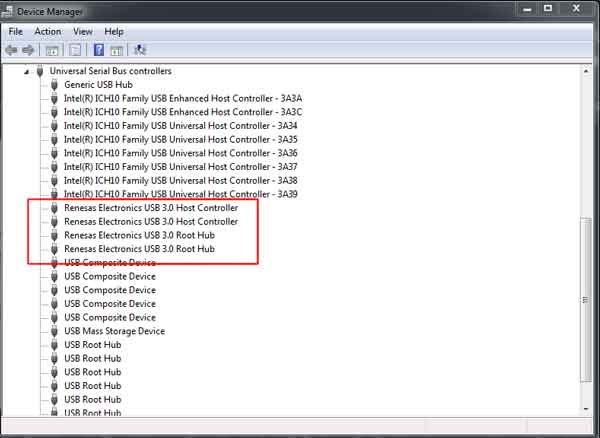
If USB 3 Is That Much Better, Why Some Motherboards Still Have USB 2.0 Ports?
If you’re shopping for a motherboard or a new laptop, you may have noticed that they still come with USB 2.0 ports even today. Such ports should be gone, right? As far as I know, there are multiple reasons why:-
They are free ports:- Technically, USB 3.0 contains pins for both USB 2.0 & 3.0 port. In other words, a single USB 3.0 port contains both ports at the same time (in theory). To make that happen, you need to have two controllers, a USB 2.0 controller (called EHCI), as well as the USB 3.0 controllers (Called XHCI). The USB 2.0 pins in the port are served using the EHCI, while the USB 3.0 pins are served using the XHCI. Usually, the EHCI can support many USB 2.0 ports (up to 16), while the XHCI supports only a couple of USB 3.0 ports (around 4). So manufacturers can give you additional USB 2.0 ports at virtual no additional cost by taken advantage of the EHCI controller that’s already there.
Adding more USB 3.0 ports cost money:- Based on the above, if the manufacturer wanted add more USB 3.0 than the XHCI controller supports, it will needs to add another USB 3.0 controller. That would increase the cost of the motherboard or laptop. Some high end motherboards or laptops provide that.
Even better backward compatibility:- While USB 3.0 is backward compatible with older USB devices. Sometimes older devices, like those made to work with USB 1.1, won’t work well with it. This could be because of how the device itself was made. In such cases, having few USB 2.0 ports can be useful.
In many cases, USB 2.0 is more than enough:- A lot of devices don’t need any of the capabilities of USB 3.0. USB 2.0 is more than enough for simple devices like a mouse, keyboard or graphics tablet. In fact, you could plug 3-4 of these devices into one USB 2.0 ports using a good hub. You are unlikely going to use the full bandwidth of the port.
Since this is a fascinating topic, I may write a post dedicated to answering it in more details.
And Finally
USB 3.0 was a huge leap from the older but still reliable USB 2.0 port. Giving the nature of technology, it’s a matter of time before we start to see USB 4.0, which is going to be even faster, according to what they announced about it. These are good news for anyone who copies a lot of files from or into external HDDs.
I hope my post helped you know the differences between USB 2.0 & USB 3.0, and see you again in another article.
See Also:-
-
- History Of Graphics card motherboard slots:- PCI VS AGP VS PCI-Express VS Integrated graphics.
- What are the advantages & disadvantages of using a Trackball? And why you should use one
- What’s the difference between remake & remaster? (With multiple examples).