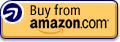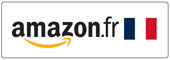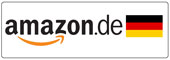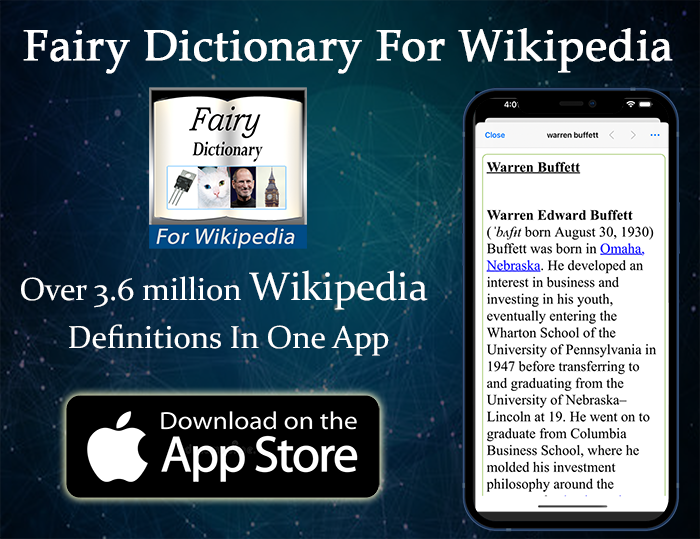8Bitdo Micro Is A Cute Little Controller, But How Practical Is In The Real World?
I have always liked small controller that I could carry in one hand & use for shortcuts keys. I have used the WiiMote for that purpose for years, and it did me quite well. So when I found out about 8BitDo Micro, I thought I had to give it a try. It was quite small, but still had all the buttons you can see in any regular controller (minus the analog sticks). It seemed quite light & small that carrying it for a long period of time would be easier on my hand. With that, I could do much better with it than the WiiMote.
I bought two 8BitDo Micros with my own money, and I have had them for few weeks now, which was enough to write a review about it. In this review, I will talk in details how it worked out. I took the liberty to test it on multiple devices, both as a shortcuts key, as well as for gaming. So, let’s get into that.
You can buy 8BitDo Micro from the following Amazon affiliate links:-
#CommissionsEarned
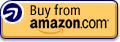
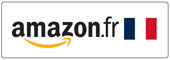

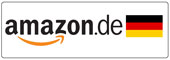


Quickly go to:-
- Pros Of 8Bitdo Micro
- Cons Of 8Bitdo Micro
- An Overview
- Pairing 8Bitdo Micro To My PC
- 3 Modes To Choose From
- Using 8Bitdo Micro With My PC (For Gaming & As A Shortcuts Remote)
- Playing Games With 8Bitdo Micro On The Switch
- Using 8Bitdo Micro On Android
- Using 8Bitdo Micro As Shortcuts Remote On The Ipad
- Finally
Pros Of 8Bitdo Micro
- Very small & portable.
- Can make for an excellent shortcuts remote
- Can be paired to 3 different devices, one for each mode (Not at the same time).
- The Keyboard mode makes it more useable in situations where a regular joystick cannot be used.
Cons Of 8Bitdo Micro
- Has no X-Input mode
- Can be too small for some people
- The 8BitDo Ultimate software has no PC version.
An Overview

At first glance, 8BitDo Micro looks like an old retro controller. It has no handles, and it’s much smaller than your everyday controller. When it comes to the buttons, 8BitDo Micro has all the buttons you see in any regular controller, minus the two analog sticks. Since it was made with the Nintendo Switch in mind, it also has the Home & Screenshot keys. It comes in two colors:- green & blue. I like the green one much more. The colors are matte, which makes it look appealing in my opinion:-

It’s worth noting that there’s a previous version of it call 8BitDo Zero 2, which comes in shiny plastic, and has none of the Switch buttons:-

While small, 8BitDo Micro is not terrible to hold in hand, I expected it to be much worse. I don’t think I would have any problem playing games with it. Although it’s still far from being the most comfy controller to use. Specially if you want to use all the shoulder buttons.
When it comes to buttons feel, the controller face buttons aren’t so clicky, yet not too mushy, while the 4 shoulder buttons are all clicky.
The controller charges from the USB-C port at the top. It comes with a super short cable for that. It’s as if the cable is competing with the controller over who’s smaller, loool.
Pairing 8Bitdo Micro To My PC

I paired it to my modern PC with Bluetooth in the same way I pair any Bluetooth device. I haven’t faced any issue with the process. I also tried to pair it on a very old computer (10+ years old), and because the Bluetooth module in that computer is old. It was quite a mess. However, I used Mayflash Magic-NS as a workaround for that. It was originally intended to allow you to connect all sorts of controllers to the Switch, but it can also be used on PC as well.
3 Modes To Choose From
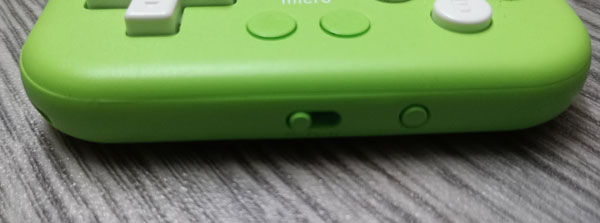
There are 3 modes for the 8BitDo Micro controller, S, D & K:-
-
- S stands for Switch, and you use it with the Nintendo Switch.
- D stands for D-Input, and you can use that mode with PC or Android.
- K stands for Keyboard, and you use it to turn 8BitDo Micro into a mini keyboard for shortcuts input.
Having 3 modes allows you to pair 8BitDo Micro to 3 different devices. You can pair the S mode with the Switch, the D with an Android phone or PC & the K mode with your tablet, for example. It’s worth noting that these modes aren’t strictly defined. There’s nothing to stop you from using the S mode on an Android, for example. I tried it & it worked.
Using 8Bitdo Micro With My PC (For Gaming & As A Shortcuts Remote)
As you may have noticed, the Micro pad doesn’t support X-Input mode, so maybe that’s I couldn’t play PC games with it. None of the games I tried recognized it (Honkai Star Rail & Forza Horizon 5)… I wasn’t expecting to fully play these games without analog sticks, but I had to try. Though I was able to use it with emulators. Like Project 64 & Fceux. Other controllers are totally better if you want to do actual gaming on PC outside of emulators, or you only plan on playing simpler games on the Switch. When it comes to emulation, the buttons 8BitDo Micro has allows you to play all the games on all consoles up to the PSX, as only few PSX games require the analog sticks (like Ape Escape).
To use 8BitDo Micro as a custom remote, I reworked my custom software to fit it. The reason I use my own software is that I could configure it to do many things with as little buttons as possible. The software supports both X-Input & Direct Input, so there hasn’t been a controller it doesn’t recognize, yet. You can do a kinda similar thing with free software like JoyToKey, which recognized 8BitDo Micro right away. Using the controller with software like that is better & more flexible than using the keyboard mode, which I better reserve for tablets like the iPad.
Playing Games With 8Bitdo Micro On The Switch

I had zero issues pairing 8BitDo Micro with the Nintendo Switch (in fact, I had zero issue pairing it with any of the devices I tried it with in this review). It recognizes it as a Pro controller, and it can technically be used with any game, though I had to pick a game that’s fully playable with the buttons I have. My game of choice was Super Mario Wonder. I think any 2D game would have sufficed. Giving how light the controller is, it was a bit comfy. That’s mainly because the game doesn’t require me to use any of the shoulder buttons. The controller can serve as a spare controller in Mario Kart parties, as well.
Using 8Bitdo Micro On Android

After pairing 8BitDo Micro to my Android phone. I used it with NES Nostalgia emulator. I played two games with it:- Sweet Home & Adventure Island. I also emulated Sega Genesis games on it using SuperMD, and played Sonic 3 & Knuckles 3 on it. It was a good time pulling out the controller from my pocket & playing games with it whenever I wanted. The very small factor of the controller makes it easy to slip into my pocket. And since I have my phone with me all the time, it means I can play these games anywhere without carrying too much.
While I was checking people’s opinion about 8BitDo Micro before I made this review, I saw some complains in Reddit about lag/latency with Android. I personally didn’t encounter any of these issues. Maybe I was lucky, my controller didn’t have the issue or the tests I made weren’t enough to detect the issue. Just in case you encountered this issues, pairing the controller in the S mode instead of D(the mode I used in most of my tests), can help with these issues (Credit to \u\BlueDucky1 from Reddit for this solution).
On Android, it’s quite possible to use 8BitDo Micro as a shortcuts remote even on the apps that doesn’t support keyboard shortcuts. Apps like Key Mapper allows you to map joystick keys to do touch gestures. I tried it & managed to turn pages in my ePub books reader.
Using 8Bitdo Micro As Shortcuts Remote On The iPad
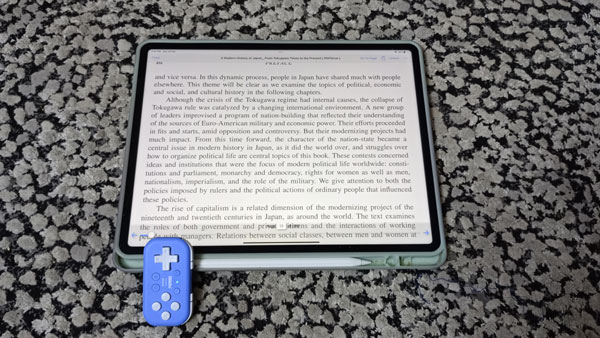
I tested 8BitDo Micro’s keyboard mode on my iPad Pro. After pairing it with the K mode, I used the 8BitDo Ultimate app to remap the keys to common keys. You can map any button any keyboard key, like the arrow keys, Space & Enter, or a combination of keys. Though it doesn’t allow you to simulate mouse clicks with it. The app worked very well with me, but I couldn’t help notice that there were tons of negative reviews for it on both Apple’s App Store & Play Store. I also noticed there’s no PC version of the app, which I consider a con.

Similar to my tests with my Android phone. I find it nice to use a small controller to turn the page while I am reading E-Books. It also happens that my own app, Fairy PDF Reader, offers the ability to control almost every aspect of it with the keyboard. So by mapping the right keys, I can control the whole app with it. I can select which PDF book to read, turn pages, close the book, select another book, download books from the connected cloud services (e.g. Dropbox, Onedrive), all without having to touch my iPad.
One of the prime use cases for 8BitDo Micro is to use it for art creation. Many art apps, like Procreate, allows you to select various tools using the keyboard. By setting one key to the “E” key, and another to the “B” key, you can toggle between the brush tool & the eraser tool, for example… It’s sad that my favorite drawing app ibisPaint, doesn’t support keyboard shortcuts, meaning I can’t use it with it.
The main disadvantage of using the keyboard mode is that iOS detects it as a keyboard, so any time you may want to type something, like a website url, it takes more steps bring up the soft keyboard, since iOS thinks you already have a physical keyboard connected.
One thing I noticed about the D-pad is that it requires you to press a bit strongly for them to register. That wasn’t noticeable at all when I gamed with it.
Finally
It’s pretty obvious that 8BitDo Micro is a niche product. One that has its own unique uses, and it does them quite well. I am sure some people would prefer if it was slightly larger, specially for gaming, and that would have made it more comfortable to hold, but as for me, I adore the portability it provides.
If you want a controller to use as a shortcuts remote, then I am sure 8BitDo Micro will serve you quite well. It’s large enough to be held in one hand, while very easy to take around. If you want a controller to play simple or retro games with it, then I also recommend it to you, although if that’s your sole purpose for getting it, there may be other options to consider. It definitely cannot be used as a primary controller, unless you all ever play is retro games.
I am still in the journey to find similar controllers I could use with one hand. Including some of 8Bitdo’s other offerings, like 8BitDo Lite & 8BitDo Lite SE, which I both have. From what I saw, 8BitDo Micro is the only one with the keyboard mode, which distinguishes it from the other offerings. It makes it the best one to use with my iPad. I couldn’t help notice the other two controllers do have X-Input mode (called mode X). That makes me wonder why it wasn’t included in the Micro controller as well.
Anyway, that’s the end of this review. I hope you found it useful, and see you again in another Tech Fairy review. If you’re a iOS user, feel free to take a look at my iOS apps right here. I hope you like them.
You can buy 8BitDo Micro from the following Amazon affiliate links:-
#CommissionsEarned