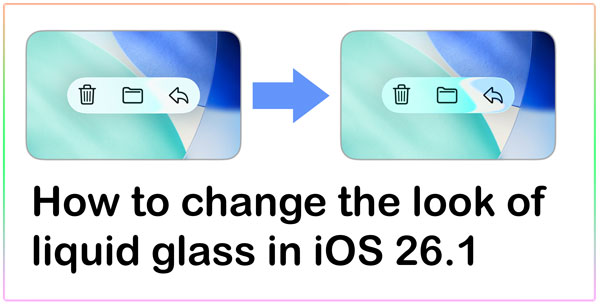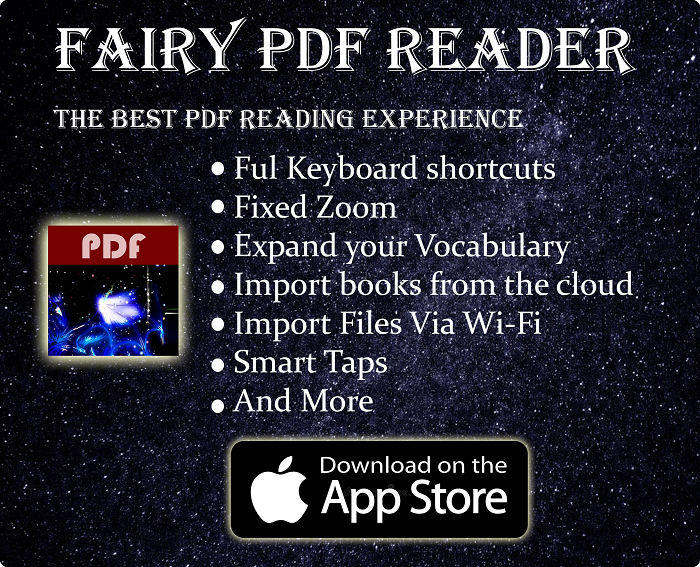Dislike The Liquid Glass Effect In iOS? Now You Can Make It Look Better
With the introduction of iOS 26, Apple introduced the new liquid glass interface. Which is something many people disliked. Personally, I think liquid glass is beautiful, but apparently, that’s not the common thought among people. The good news is, iOS 26.1 gave us the ability to adjust the liquid glass, and to pick from many settings. Which can make it more tailored to your taste.
This tutorial works in iOS 26.1. So make sure to update to it. You can do that by going to the Settings app => About => Check for updates.
Quickly go to:-
How To Change The Look Of Liquid Glass In Ios 26.1
To set the look of liquid glass, simply follow the simple steps below.
First, open the settings app:-
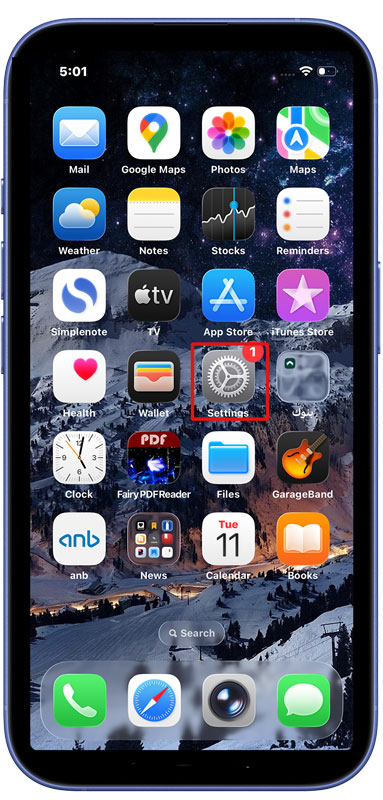
Then from the list of categories, pick Display & Brightness:-
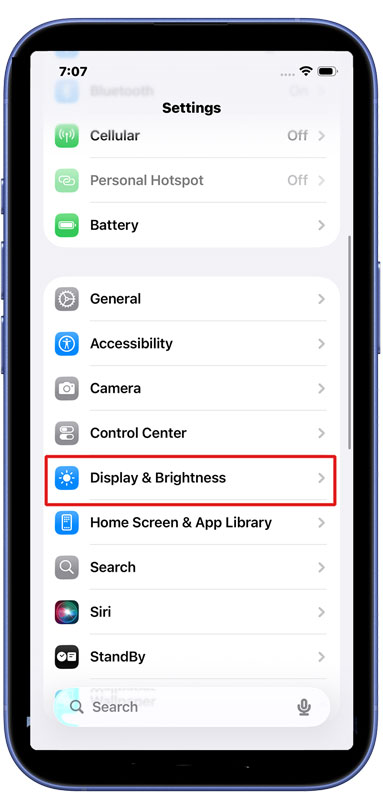
Tap on the Liquid Glass option from the list of options:-

And now, pick from the two available options. The default is “Clear”, but you can also pick “Tinted”:-
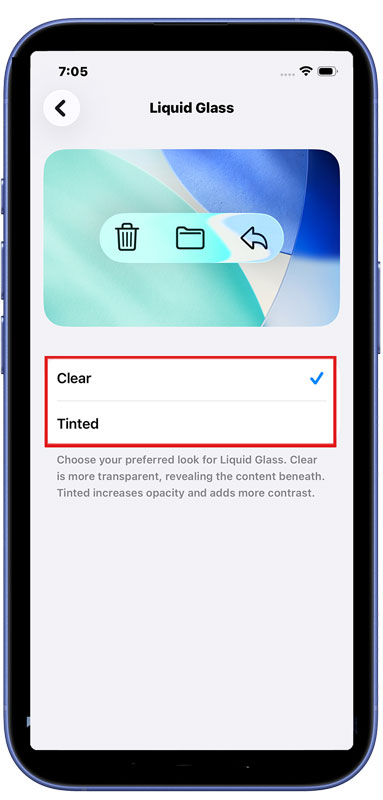
And Finally
From what I see in multiple places. Many people dislike liquid glass, and they would rather get rid of it. At least I hope the new option has made things look closer to how you want your iPhone or iPad to look like. I also hope you found this tutorial useful. If you like, check out the mobile app I developed, many of them are for iOS, like Fairy PDF Reader.