Easysmx S10 Review Summary
I received EasySMX S10 from EasySMX to review & write my opinion on it. My experience with it was very positive. It is a beautiful controller with some lovely RGB backlights. It doesn’t require an app to set it up or configure it to your heart content, something a few of my other controllers do (although you may need the manual which buttons combinations to press, I illustrated some of these combinations in this review).
EasySMX S10 has TMR analog sticks, which is similar to hall effect in a way. That could ensure you won’t get any drifting for a long time to come. I was satisfied with the turbo functions of the controller. Having back buttons mean I will be using this controller more & more in the future, specially since it worked well in my tests on both PC & the Switch 2.
While I was quite pleased with the controller, I had few complaints about it. First, the GL-GR can’t be programmed for each of the X or S modes separately, and the M-Button is relatively hard to reach compared to what I used to. I wish I could set the back buttons to turbo as well.
All in all, considering all the features set, and considering how cheaper it is than Nintendo’s Official Pro Controller, I easily recommend it, as long as you don’t mind the few complaints I just mentioned about it.
Buy EasySMX S10 from the official website
Buy EasySMX S10 from AliExpress
Quickly go to:-
Overview & First Impression

I personally quite like 3rd party controllers. I own several of them, and for the most part, they are what I mainly use for my gaming, as I find them comfortable. They also tend to have additional features I like (like turbo, back buttons, etc), and more importantly, they tend to be cheaper than any official controller. The ones I own range from the really cheap ones (around $11), to the more expensive. That makes me wonder how EasySMX S10 compares to my experience with these controllers.
Once I unboxed the controller, I held it in my hand & tested the buttons to get the feel of it. The first thing I noticed is how springy the buttons are. This physical feedback will likely be pleasant to many, although I personally prefer quieter controllers, to be quite honest.
At the back of the controller, there are two back buttons, called GR & GL, which can be remapped to any other button. They can also be used as macro button, where they trigger a series of button presses. Other than that, there’s a small button labeled M, this controller is important, as it will allow you to activate turbo, remap some keys or configure other aspects of controller. I really appreciate the fact that you don’t need an app for that. I mean, if the app was gone someday, what would I do with the controller. You need the manual to know how to configure it. I explain how to do many of that in this review.
The RGB lights are beautiful, which is a nice bonus if you’re a fan of RGB light. The default mode is rainbow, but it can be set to breathing, solid color or even be turned off if you want to. It can be adjusted by double pressing the M-button, then move the left analog stick up & down to cycle between them. Moving the left analog left & right changes the color in case of solid lighting
Out of the box, EasySMX S10 comes with a circular faceted D-Pad installed, but that can be replaced with a standard d-pad, which also comes with it. Here’s how the controller looks like with the standard d-pad:-

Since EasySMX S10 was made for the Switch 2 in mind, it has the dedicated C button for chat.

The front magnetic plate can be changed easily, it comes with two of them, with one of them attached to it out of the box. I don’t own a 3d printer (yet), but I guess it would be possible to print a custom plate to customize the controller further.

As a bonus, EasySMX S10 also comes with a large number of silver stickers if you want to decorate your controller, which is a nice touch.

Testing Easysmx S10 On The Switch 2

Connecting EasySMX S10 to my Switch 2 was quite easy. I set the controller to S-Mode (Switch mode), and once I was in the Change Grip/Order screen, I held the home button down until it started blinking fast, and my Switch 2 detected the controller right away. Just remember to keep holding the button even after the controller turns on until the EasyMSX logo starts to blink fast. Once the controller was paired, I immediately removed & inserted the Joycons from the Switch 2. Doing so will make it possible to wake up your console wirelessly from EasySMX S10 itself, which is quite convenient. You have 20 seconds to do that, according to the manual.

I tried the controller with Mario Kart World, and I found it pleasant to play the game with it. The back triggers are nice to the touch when using items. After some time, I also mapped the back buttons to make it more comfortable to drift & use items. One of the things that distinguish the cheap controllers from the more expensive ones is the analog dead zone, or how much you have to move the analog to get a response. It’s a bit too large in the cheaper ones, but much smaller in the expensive ones, which gives you more precision while playing. Most games don’t require such precision, but if you play any game that requires aiming, or any game that requires finer control, like some racing games, then the cheaper ones won’t do it for you. In case of Mario Kart World, you can play the game with almost any controller, but with a smaller dead zone, you will find it easier to finely adjust your kart, which was the case with this controller.
My second game was Puyo Puyo Tetris, I picked it because I wanted something to test the D-Pad on, and I had a good experience.
Testing Easysmx S10 On PC
Since the controller box states EasySMX S10 is compatible with PC, I had to try that. I set the mode toggle to X-Mode (which is usually the X-Input mode in more than one controller I tested), then I paired the controller by holding down the home button (again, don’t release the button even after the controller is turned on, keep it pressed until the logo starts blinking fast). The controller appears in the Bluetooth devices list as “Xbox Wireless Controller”, never select “EasySMX S10” from the Bluetooth devices menu if it ever appeared, it won’t work. sometimes the Bluetooth devices dialog in Windows shows you some irrelevant choices, which can be confusing.

I wanted to play games I think will help me test the precision of the controller, and the analogs in particular. I played Trackmania Turbo, a game that can be hardly be played with a large dead zone (at least not in a fun way). I was happy that the analog dead zone was small enough I could easily play the game well.

Next I tried Wolfenstein II: The New Colossus, I picked it because I wanted to test the controller on a shooter, and I happened to be playing it at the time. There was no difference in the analog from my previous controller. The back button was set to R3 & L3 by default. That made it easier to run, since I really don’t like it when games use L3 to run.
Bear in mind that while EasySMX S10 works 100% on PC, the buttons are labeled with the Switch 2 in mind, so the A button X-Box controller will be labeled B, and so on.
Just like any controller, you can wake up your PC by turning on the controller & pressing any button on it.
The Back Buttons
As I said, one of the features I like in 3rd party controllers is the back buttons. Sometimes I don’t like games that requires the extensive use of the triggers or shoulder buttons, or as I mentioned, I don’t like to run using L3, so I set the back buttons to work as an alternative.
To program the back buttons, press the M button along with the any of GR / GL button, then press the button combinations you want to record. In my case, I only wanted one button so I pressed that. Once you are done, press the back button you want to program the key presses for (e.g. If you are programming the GR button, then press that), and now you’re done.
While the controller allows you to use it on two systems by simply switching between the X & S modes, which is what I did between my PC & the Switch 2 multiple times. The programming of the back buttons stays the same across the two modes. So I can’t have a different programming for PC & the Switch 2. Meaning that I have to program the back buttons to use items & drift when I get to play Mario Kart World on the Switch 2, then remap them to R3 & L3 when I get to play Wolfenstein II on PC. This is one of the few complains I have about EasySMX S10.
The Turbo Function
Turbo! Yes, another feature I like in 3rd party controllers. In fact, it was one of the first main reasons I got into them. I used to think of it as a frivolous feature. I mean, what’s the point of repeating the same button over & over automatically? But over time, it grew on me the more I kept finding uses for it. Think about it, if you ever felt annoyed by the forced Splatoon intro you have to sit through every time you launch the game, or if you want to skip the long quests in Genshin Impact because of their awful & terrible storytelling, or if you, like me, don’t like QTE or mini games that force you to mash a certain button, then you need the turbo function. If any of the above resonates with you, then you will appreciate having turbo on your controller.
To activate turbo, simply press the M button at the back on the controller, along with the button you want to activate turbo on (e.g. M-button + A). Once that’s done, holding the button will cause it to continuously fire. Press the M-button along with the button again (e.g. M-button + A), and the button will be set to toggle mode, where you only have to press the button once for it to fire continuously, and pressing it again to stop. Pressing the two buttons a 3rd time will turn turbo off for that button. You can set more than one button to turbo at once. Like you can activate turbo on A so that holding A will cause continuous firing of A, and the same for B. You’re not limited to one button.
Only the following buttons can be set to turbo:- A, B, X, Y, L, R, ZR & ZL. The back buttons can’t be set to turbo, I tried it & it didn’t work. Turbo speed can be adjusted by holding the M-button and them moving the left analog left or right (left to slow it down, right to speed it up). There’s no feedback from the controller when you do that, so just do it & test the result.
Having a dedicated turbo button is nice, and it allows you to adjust everything about it without any conflicts, but I would have preferred if it was in a more accessible location, as that would allow me to activate & reactivate turbo on the fly, which is the case on my other controllers, which all use the T button or select for turbo. I hope I will get used to that over time.
The Faceted D-Pad VS Standard, Which One Is Better?

To give you a quick answer, there is no definite answer for this question. It depend on what you prefer. On one hand, the standard D-Pad makes it easier to press any of the d-pad buttons individually, which can be useful in the games that uses them as action buttons for switching weapons & the like. On the other hand, I find faceted buttons very useful in certain games like classic Tomb Raider games, where you sometimes have to walk forward by pressing the up button, and while holding it, you press left or right to adjust your direction. I personally prefer the faceted d-pad, because I find it more comfortable. Since EasySMX S10 comes with both, you get to experience them, which is the best way to decide.
Removing the circular faceted d-pad is very easy, you can do that with your bare hand. That wasn’t the case with the standard D-pad, as I had to remove the magnetic face plate in order to remove it.
Comes In Two Colors

EasySMX S10 comes in two colors:- Midnight & White. The one I have is the Midnight version, but you can see how the White version looks like from the image above.
And Finally
Overall, I liked EasySMX S10, and I plan on using it as one of my main controllers. It’s comfortable, has the features I like in a controller, and can be used on more than one device without having to pair it again. I also like how everything can be adjusted with the controller itself, with no app or any crap like that.
Buy EasySMX S10 from the official website
Buy EasySMX S10 from AliExpress
I hope you enjoyed my EasySMX S10 review. I do reviews like that from time to time, so make sure to check Tech Fairy from time to time. I also develop mobile apps, which you can check out here!
Have a nice day!





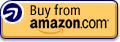
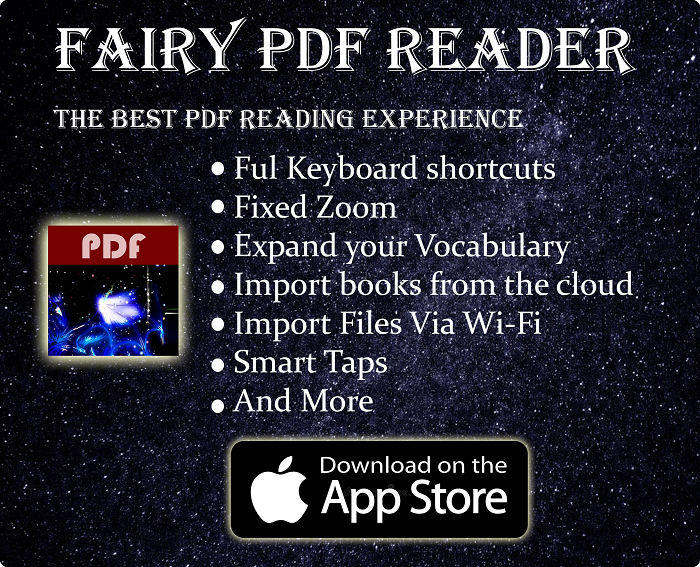
hi, just wanted to comment and say that this was a really well written review, well done.
If I couls suggest one thing for controller reviews in the future, I would suggest covering the rumble features a little more, and maybe comparing them to the official. Otherwise, great job, I can’t wait for mine to arrive!
Thank you! I am glad you liked my review! And yeah, I should have covered the rumble better, I will keep that in mind ^^
Hopefully, yours will arrive soon & you enjoy it.
Is there a function to remap the ABXY to BAYX? That’s mostly a PC issue so that the button label matches the button press. The EasySMX X15 has such function (holding B, + and -, I think) even though it doesn’t need it because it uses the default Xbox ABXY layout.
Yes, it’s possible with the EasySMX app.